Frequently asked questions
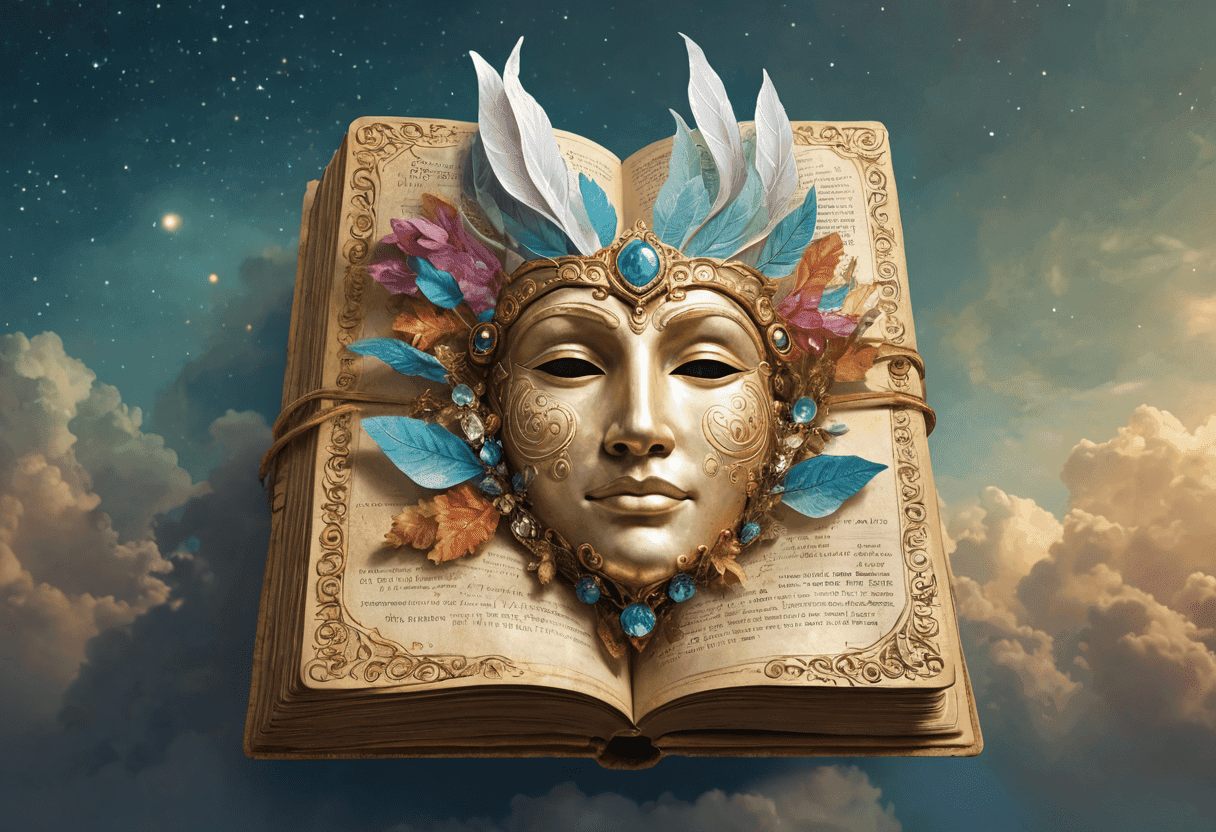
General questions
You can create your comic strip for free, without even having to create a user account! Our free offer gives you immediate access to AI text and image generation, allowing you to stage a character in an environment of your creation. Please note, however, that without a Creating Comic account, your comic will be kept in our system for a maximum of 30 days.
By creating a Creating Comic account, you will have access to advanced features: the ability to stage yourself as a character, choice of several panel layouts, saving your comic strip with unlimited lifespan, etc.
Also, the Creating Comic site uses a credit system giving you access to a finite number of generations of texts or images. By using our free offer (with or without a user account), the number of credits allocated is {{credits, number}} credits per day. To learn more about our credit system, you can check out our dedicated section on our Pricing page. To buy credits and allow you to create your comic without worrying about reaching the daily credit limit, you can select one of our offers by clicking here.
Creating Comic relies heavily on artificial intelligence, particularly generative AI. For text generation, we use an AI model provided by Meta called Llama. For image generation, we use an AI model called Stable Diffusion and provided by Stability AI.
Creating a comic is divided into 7 steps:
- Step 1 - Creation of the story: from a scenario described in a single sentence, the text generation AI will generate instructions for drawing the scenes where the story takes place as well as its characters. The texts of the bubbles and any captions are also generated at this stage. To view them, you can unfold the "Generated Texts" banner.
- Step 2 - Creation of scenes: from the instructions generated in the previous step, the image generation AI will generate the image serving as the basic scenes for your story. These instructions can be changed at any time, as can the graphic style you wish to use.
- Step 3 - Creation of alternative scenes: from the scenes generated in the previous step, you can generate the same scenes but slightly modified, with another viewing angle for example. You can change the text of the instructions to try to steer the AI in the desired direction. This step is optional.
- Step 4 - Creating the characters: from the instructions generated in step 1, the image generation AI will generate the images for the characters of your story. The characters without background can be viewed by unfolding the "Character without Background" banner.
- Step 5 - Creating other poses for the characters: this optional (but highly recommended) step will allow the generation of images for your characters but in different poses. To do this, if your character has human form, you can take inspiration from 40 poses of 4 famous personalities. You can also provide your own pose if you have a Creating Comic account or even describe the instructions necessary for its generation (especially if your character does not have human form)!
- Step 6 - Mix all together: this step will allow you to place the elements of your comic in each panel. The scene can be zoomed and moved just like the characters (using images without background), which should be choosen from the various poses generated in the previous steps. You can also move, enlarge or reduce the size of the dialog bubbles. Finally, the texts of the captions and dialogues can be modified or hidden at will.
- Step 7 - Viewing your comic: your comic is finished. You can view it and export it as a JPEG and share it!